Overview
The AIH Trip Manager provides a secure platform for posting information and resources about AIH-managed trips, as well as a means of collecting personal data and payments from trip participants. The Trip Manager is hosted on a secure server, and all information is maintained in strict confidentiality
Accessing the App
The Trip Manager can be accessed at http://app.aihtravel.com, or via the link on this website: 
User Types
Access to the Trip Manager is granted to three levels of Users:
- Trip Participants (Users/Students)
- Trip Organizers (Faculty /Professors), who are able to edit the details of a particular trip, and to add Users and access User information for the trip.
- Administrators (AIH staff and administrators), who can set permissions.
Account Activation
When a User is added to a trip, they receive a Welcome email: 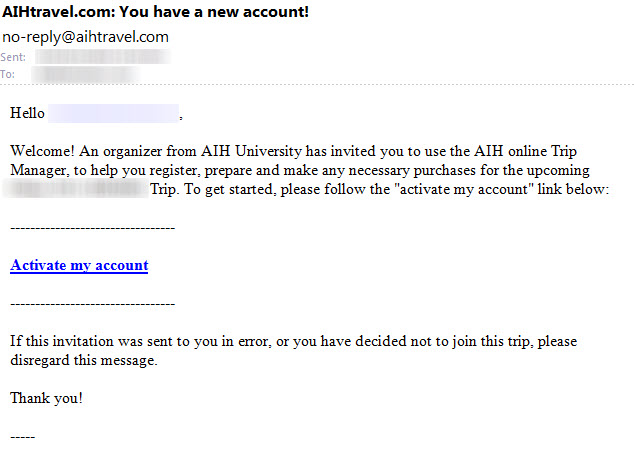
The link to “Activate my account’ takes the User to a screen to set their password (must be a minimum of 8 characters long).
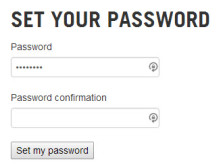
Password Recovery/Reset
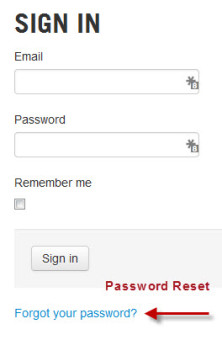 Users who have lost their password can access their account on the Sign In screen on the Trip Manager, using the link to reset their password, or go here: https://app.aihtravel.com/users/password/new
Users who have lost their password can access their account on the Sign In screen on the Trip Manager, using the link to reset their password, or go here: https://app.aihtravel.com/users/password/new
My Trips Page
Upon signing in, the User is taken to the My Trip page.
See the note for Trip Organizers in the upper right.
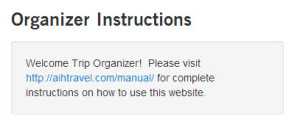
Trip Managers have the option to Edit Trip Settings, and to Edit the Introduction to the trip: 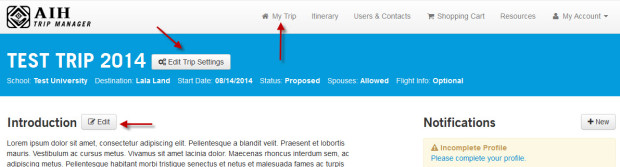
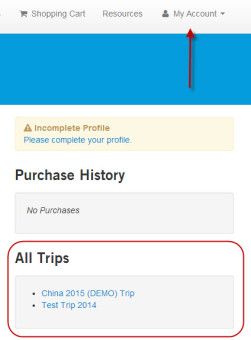
Note that Users who are on more than one trip can access the different trips in their My Account menu (see image to right).
The ‘Edit Trip Settings‘ link lists a variety of options, including a customization of the Outboarding (Welcome) Email Introduction (the customized text appears above the ‘Activate my account’ link).
The Edit Introduction link brings up a visual editor. Note that images added to the Trip Manager must be hosted on a secure server; if the server is not secure (https://), users may get a warning message on page loads.
Dropbox offers a good solution for hosting images on a secure server. See the information on this post for instructions.
Trip Organizers can send Notifications to all Users on a given trip. (Note that AIH Administrators can send emails to a selected group of trip Users.)
Itinerary Page
On the Itinerary Page, Trip Organizers have options to edit the various fields, and all Users can Print the Itinerary or have the Itinerary emailed to themselves. Both of these options are useful for travelers who may not be online while traveling. 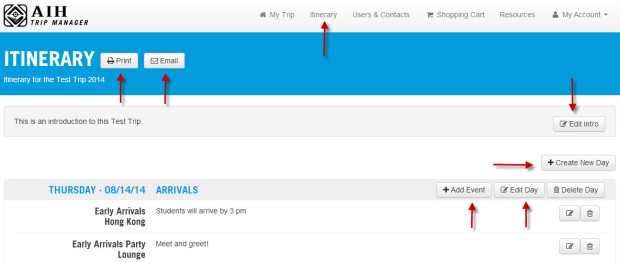
Users and Contacts Page
The Trip Roster is populated by information fields (symbols are described in popups).

Adding Users
Users can be added individually (upper right) by entering a User email and selecting ‘Create User’. The User will immediately receive a Welcome email (as described above).
User Import Guidelines
To Import multiple Users via a file with comma-separated values (CSV): The spreadsheet (saved in CSV format) should contain three columns, for: First Name, Last Name, Email Address:
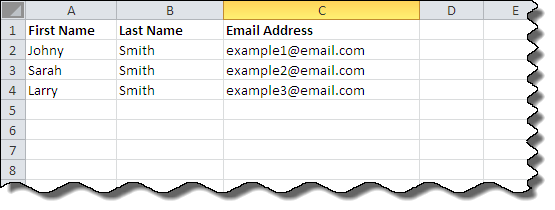 Details of the file import process:
Details of the file import process:
- The file must be a CSV file, NOT an XLS file. (You can save an XLS file as a CSV file.)
- The system skips the first row, which should contain the labels
- The system rejects a file with blank/empty rows, so you may need to clean up the file. This is obvious in a text editor, but MS Excel may include empty rows without telling you.
- The system rejects a file with already imported emails. The system will report these errors, and preview the import before continuing.
- This import will send off the invitation emails, so don’t complete this process with real accounts until you are ready.
Shopping Cart Page
Organizers can edit the Introduction to this page, and also add Shopping Cart items by selecting the Manage Shopping Cart option.
Note that the ‘Name’ of the item is recorded on the receipt, and hence should be as specific as possible.
Receipts will be received by the User, and a notification is sent to AIH.
A subtotal will appear after selecting the payment method (Credit Card or Check):
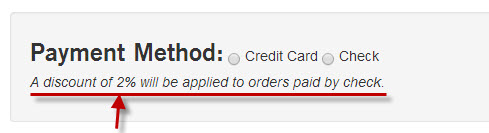
Note that a discount can be applied to payments by check. The amount of this discount can be set by AIH adminstrators only.
Resources Page
Any information can be added to the Resources page. The Contact information field on this page is also accessible on the Users and Contacts page.
Please note that images should be hosted on a secure server (see the information on the My Trips page).
My Account Pages
Profile fields are color coded as’complete’ (green), ‘required but not complete’ (orange), and ‘optional’ (gray).
Users can change their email addresses and update their passwords.
Trip Organizers can mark Users as Organizers (giving Users the Organizer level of privilege) or as Attending / Non-Attending, and can also add Notes to the User Profile:
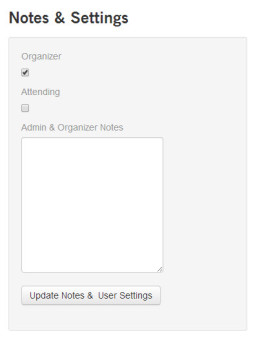
A variety of settings related to the User Profile fields are available in the Edit Trip Settings (My Trips page).
